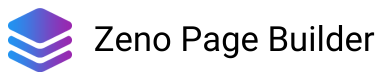It's no secret that Facebook Messenger is a powerful tool. With over 1.3 billion monthly active users, it's one of the most widely used messaging apps in the world. But what many Shopify business owners don't know is that Messenger can also be used to power your online store.
Benefits of using Facebook Messenger for your Shopify store
Using Messenger for your Shopify store has many benefits:
- Browse and buy products in Messenger: With Messenger, customers can browse and purchase products directly from the messaging app. This makes it easier and faster for customers to find what they need.
- Manage customer conversations: You can manage incoming messages and inquiries, as well as send messages to the customers from the Shopify Inbox. So all the conversions with your customers are organized in one place.
- Show Messenger chat box in the store: You can add a Messenger chat box to your store, so customers can easily ask questions about the products or services you offer.
Get started with the Messenger Channel
You can add the Messenger Channel in Shopify to allow your customers to browse and buy products immediately in Messenger. Watch this video to see how it works
To add the Messenger channel to your Shopify store, click the button below.
Setting up Messenger with Shopify Inbox
After adding the Messenger channel, you can set up Messenger to use with Shopify Inbox. By doing that, you can check and respond to Messenger messages right in the Shopify Inbox.
This is how to do that:
- From your Shopify admin, click Settings > Apps and sales channels.
- From the Apps and sales channels page, click Messenger.
- Click Open sales channel.
- Click Overview.
- In the Facebook Messenger section, click Start setup.
- Click Confirm to connect Messages to Shopify Inbox.
- Click Go to Facebook Page to set up your Messages button. Your business's Facebook page must have a Message us button to complete this step.
- Click Go to Inbox to log in to Shopify Inbox to complete your Messenger setup.
Add Messenger chatbox to your store
You can show the Messenger chatbox to your store, so customers can easily ask questions about the products or services you offer.
To add the Messenger chatbox to your store, follow these steps:
- Navigate to your Facebook page Settings
- Click Messaging
- Under Add Messenger to your website, click Get started
- Customize the chatbox as you need. Then, get the embedded code.
- Insert the code into your Shopify theme, either by editing the theme code, or using an app.
If you use Zeno Page Builder to design your Shopify store, it has built-in integration with Messenger, which allows you to insert a Messenger chatbox into your store in a matter of minutes.

Conclusion
By adding Facebook Messenger to your Shopify store, you will positively improve the customer experience, which in turn is highly likely to lead to an increase in sales. Do not wait any longer - start using Facebook Messenger for your Shopify store today!